How to manually export Outlook contacts
Contacts turn into prospects, and prospects turn into paying customers.
Do you have important contacts stuck in your Outlook account?
We’ll show you the easiest methods to use when it comes to exporting contacts from Outlook 2007 and more recent Outlook versions.
How to export contacts from Outlook 2007
If you’re still using Outlook 2007 and to move your email list to a different ESP, here’s how you can export your contacts:
1. Open the File menu from the upper-left corner.
2. Select Import and Export.
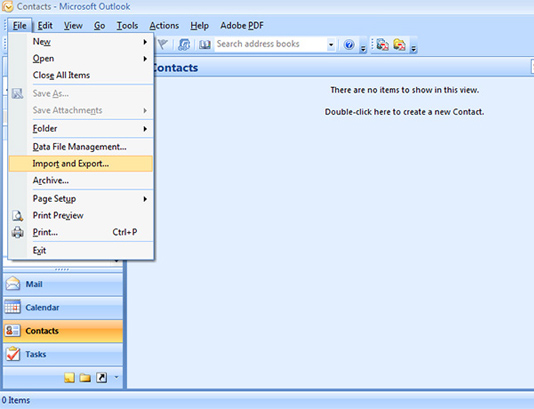
3. Choose the Export to a file option and click Next.
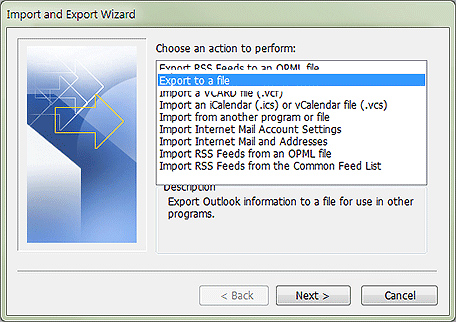
4. Click on Contacts. Then, click Next.
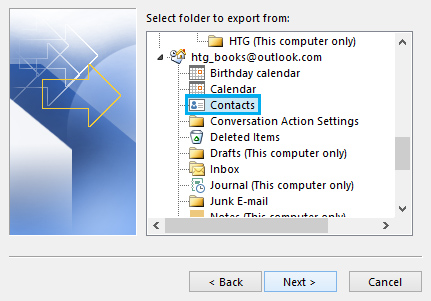
5. Click on Contacts. Then, click Next.
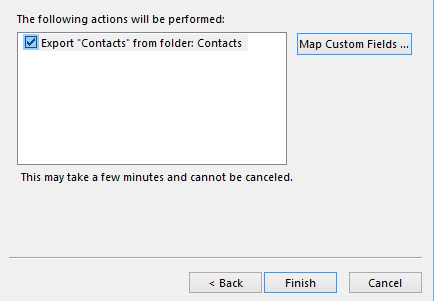
How to export contacts from Outlook 2010
Trying to export contacts from Outlook 2010? Follow the steps below:
1. Click on File in the top-left corner and select Options.
2. Select Advanced. Then, click on Export.
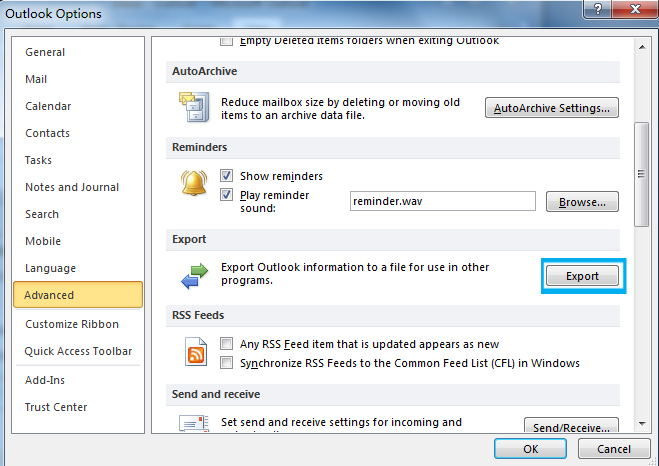
3. In the pop-up window, select the Export to a file option.
4. Click Next.

5. Choose Comma Separated Values and click Next.
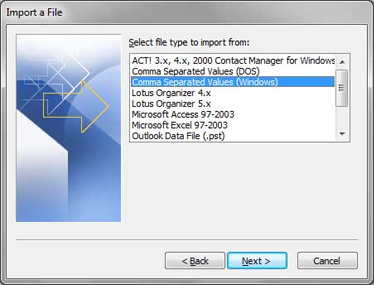
6. Click on Contacts > Next.

7. Select the file location and click on Finish.
How to export contacts from Outlook 2013 & 2016
1. Open the File menu.
2. Go to Open & Export > Import/Export.
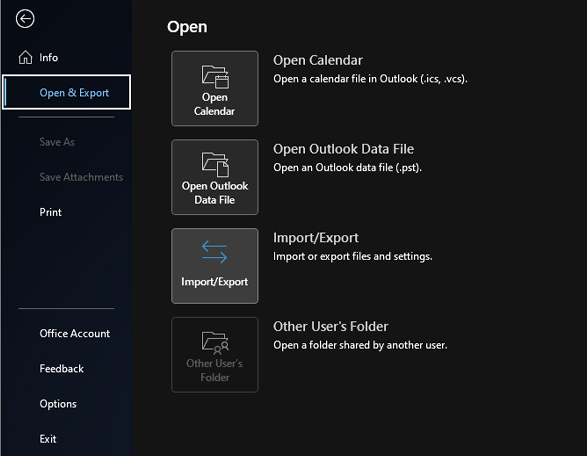
3. Select the Export to a file option >Next.
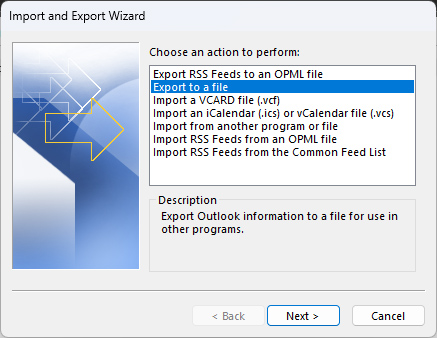
4. Click Comma Separated Values >Next.
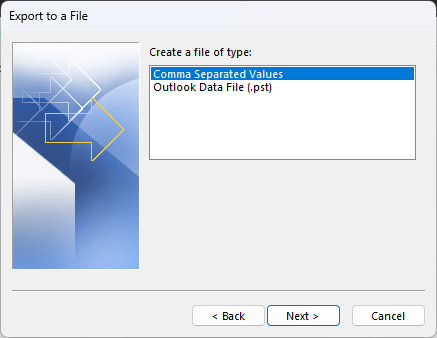
5. Select Contacts >Next.

6. Select the file location.
7. Click on Finish.
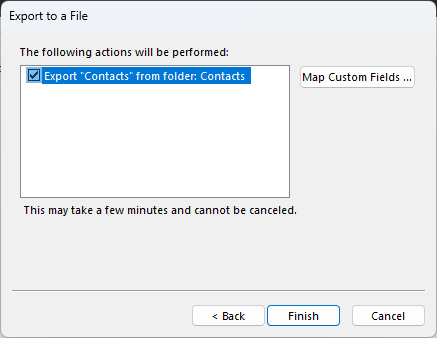
How to export contacts on Outlook.com
1. Log into your Outlook account.
2. Click the People icon in the bottom-left corner.
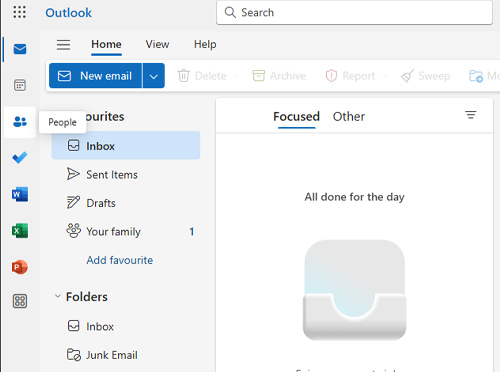
3. Open the Manage menu.
4. Select Export contacts.
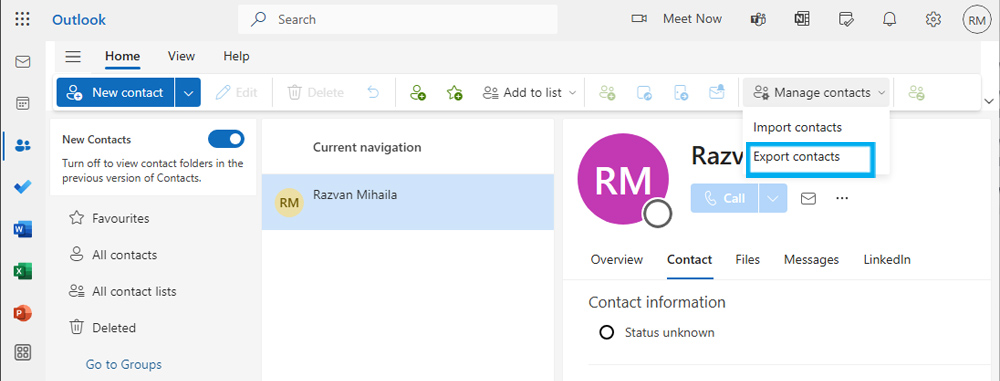
5. Check the All contacts option.
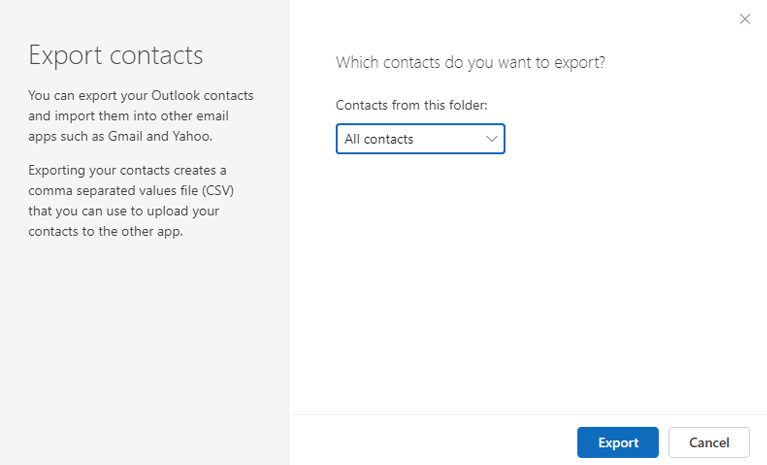
6. Click Export.
7. Select the file location.
What can you do with your exported Outlook contacts?
1. Add them to your email list
Expand your email list and increase your chance of conversion by adding your Outlook contacts to lemlist.
Connect with your leads and prospects with multichannel outreach, advanced scheduling conditions, and personalization at scale.
Not sure how to start your emails?
2. Check the email addresses
Outdated or inactive email addresses damage your sender reputation.
Even if you’ve emailed these addresses before, it doesn’t mean they are still valid. To ensure you’re reaching out to the correct email addresses, use lemlist’s free email checker.
Did you lose the email address of an important contact? Use lemlist’s free email finder to get your lead’s valid email address.
3. Enrich your leads
Having your leads’ email addresses is not enough to build a meaningful relationship.
Enrich your leads and personalize your outreach message with
Key takeaways
-> You can still export your contacts even if you’re using an old Outlook version.
-> Import your contacts to a cold email tool and expand your email lists.
-> Ensure you’re reaching out to valid email addresses.
To make the most out of your contacts, import them directly to lemlist. You can try it for free through its 14-day trial - no card required.
