Launch a multilingual site in WordPress

Introduction
Launching a multilingual site is tricky business and there are many steps involved beginning with installation, configuration to content, and code translation. This post is primarily a checklist for launching a multilingual site in WordPress using the popular Polylang Pro plugin.
Install and Configure
First download the plugin and install it.
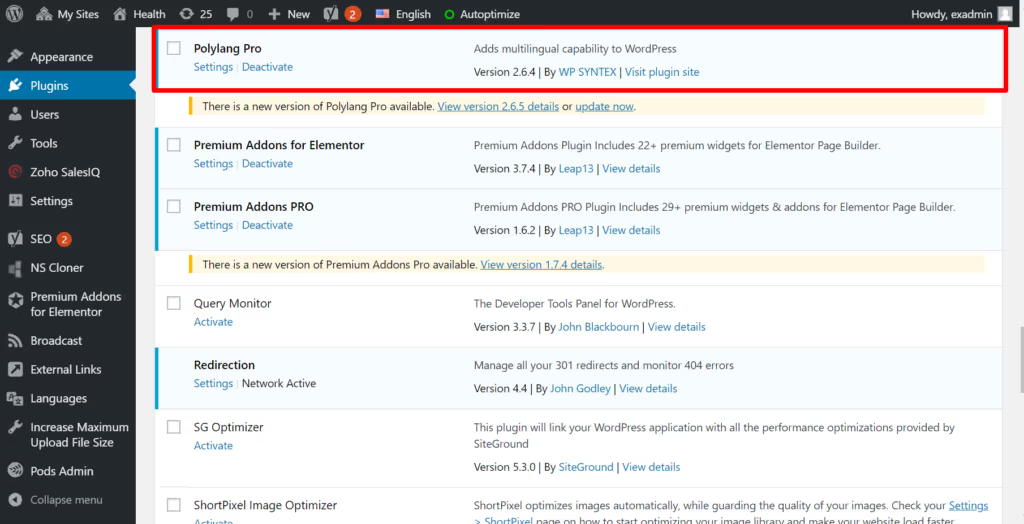
Select a language that you’d like to translate the website into:
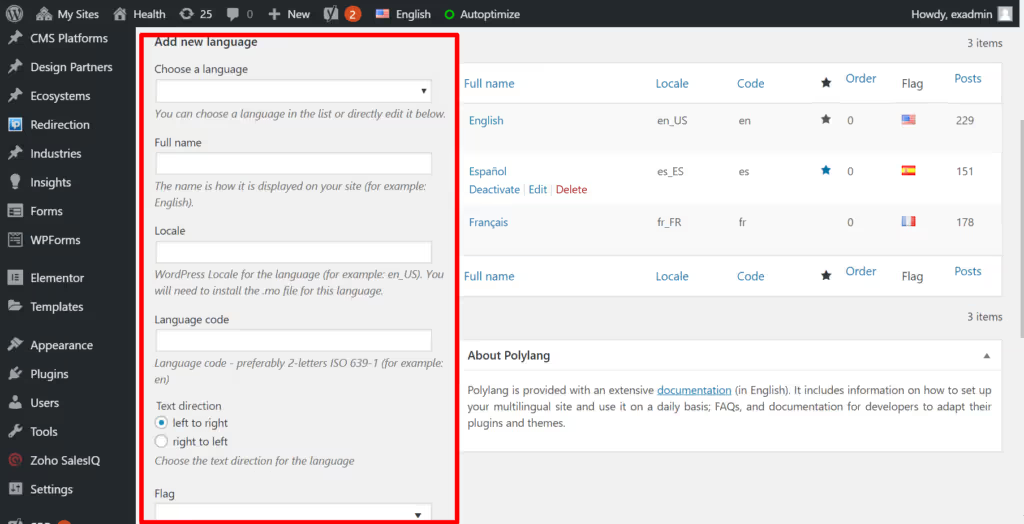
Basic Settings
After you do this, you will need to go through and configure the basic settings:
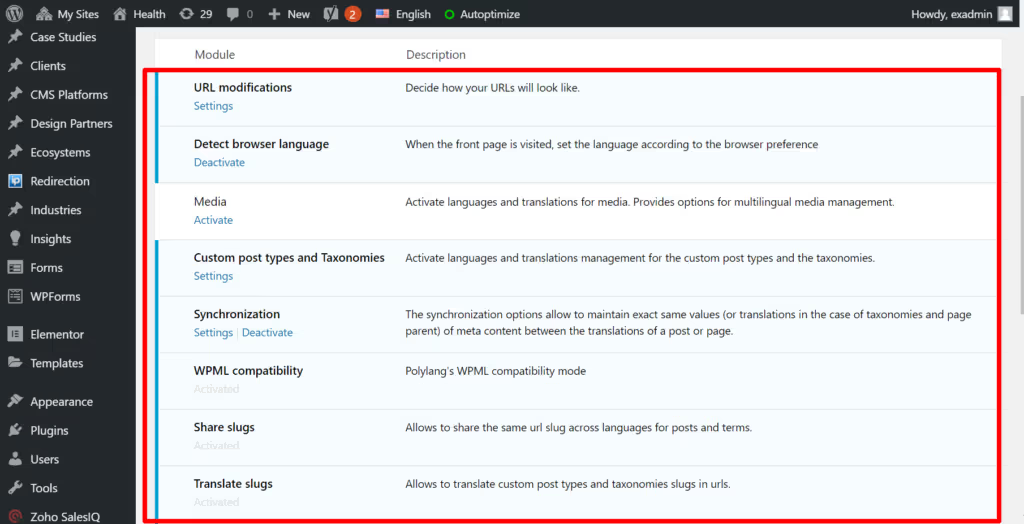
URL Modifications
How do you want your URLs to look like? fr.exemplifi.io or www.exemplifi.io/fr
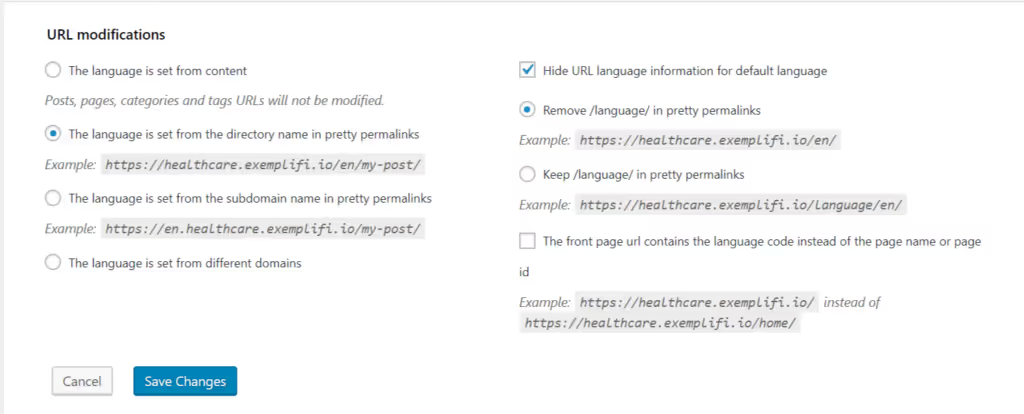
Detect Browser LanguageAutomatically change the language based on the browser language settingsMediaActivate multilingual settings for Media whether it be changing the ALT and Titles, or creating different variants of the media based on language.Custom Posts + TaxonomiesIf your instance used Custom Posts and Taxonomies, you can choose which ones you want to become multilingual.
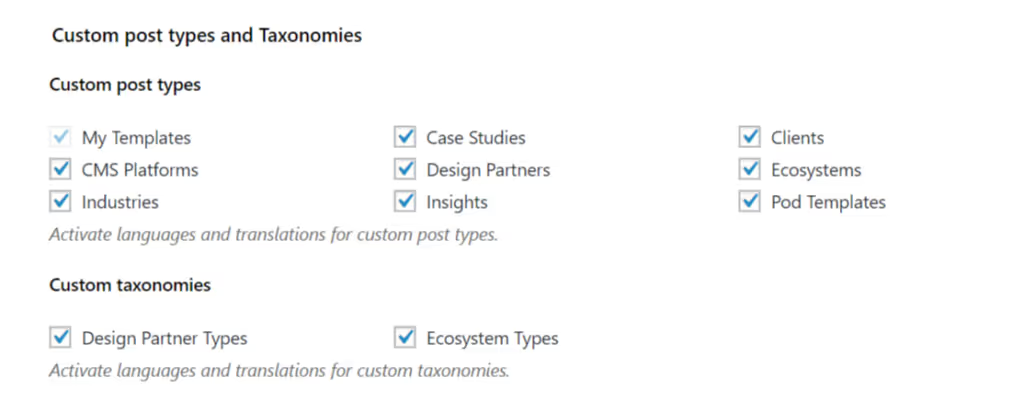
SynchronizationIf you want certain metadata to be automatically synchronized, you select them here. For eg. if you change the category of a post in the main language, this will be automatically updated in all the language posts.

Translate SlugsDo you want to translate custom post types and taxonomies slugs in the URLs?
Content Translation
There are many different kinds of content that will need to be translated:
- Pages
- Posts
- Custom Posts
- Taxonomies
- Media
- Comments
- Forms
The core process for translating all of these is to first make a copy of the original content into the language of choice, and then to make the translations. For eg. in the image below, we have selected a custom post type called “CMS Platforms” and have selected a few to translate:
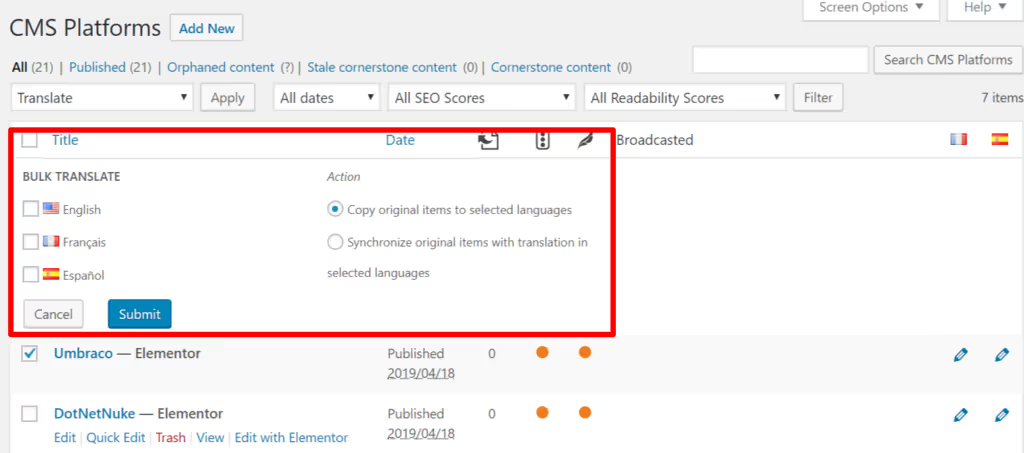
After the posts are created, they show up in the languages dropdown. When you select a particular language, you will now navigate to the posts for that language:
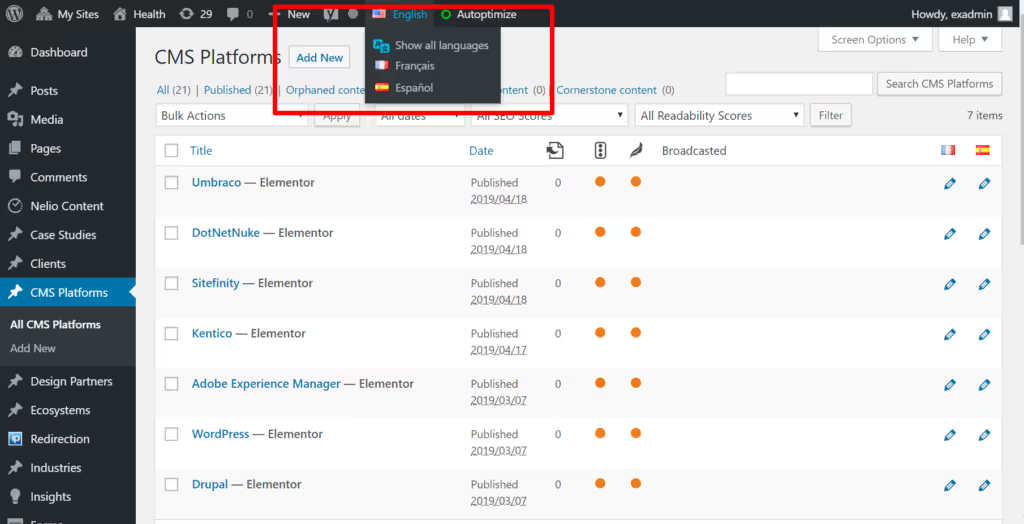
At this stage, you can select a post and do the translation:
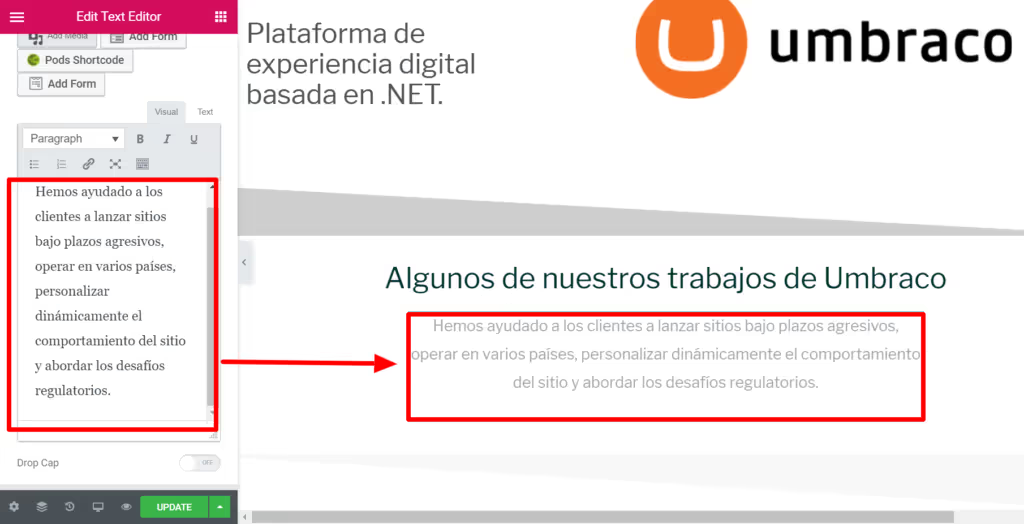
In the example above, we did the translation manually. Obviously, most sites will end up using a translation service such as Lingotek that plugs into Polylang and has a team of people that do the translation. The net effect is still the same as above.
Code Translation
This is typically not extensive, but based on how you’ve built the site, you might need to translate some aspects of the code:
- Templates
- Strings used by the various plugins
- Themes
Polylang simplifies this by reviewing the code and providing a starting point for all the strings to translate:
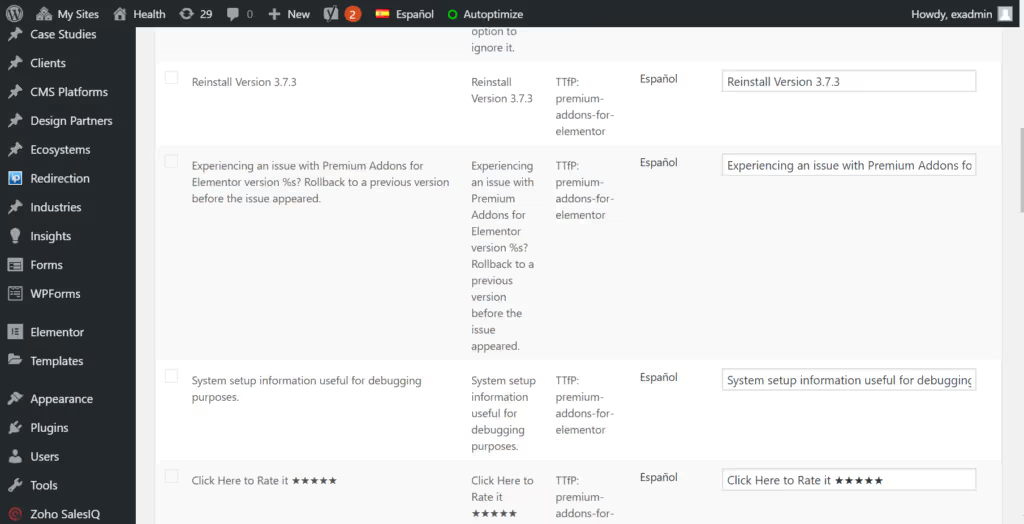
This will take you 70-80% of the way and the rest, you can catch while doing testing.
Additional Launch Considerations
Make sure to configure all your analytics and tags properly (Google Analytics, Google Tag Manager etc)
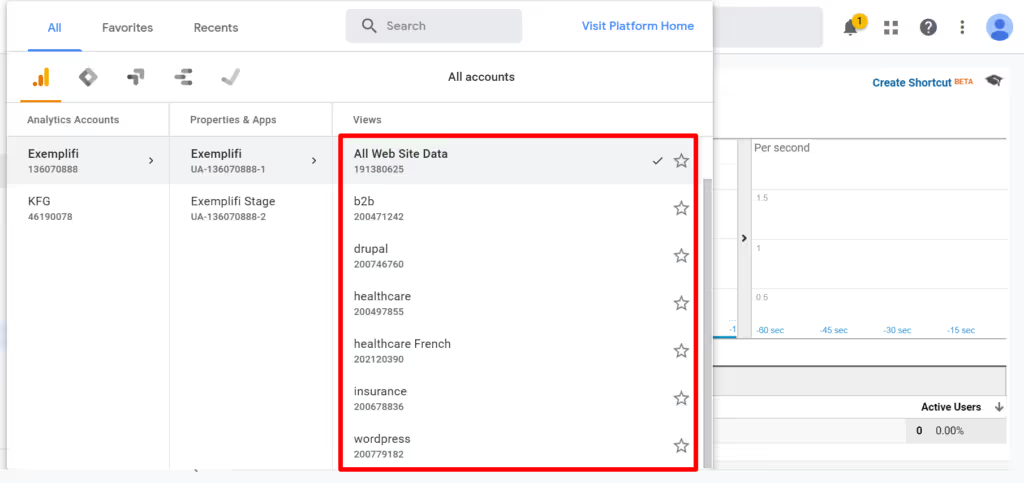
Make sure to setup a separate property in Google Search Console to track the traffic to the new multilingual site.
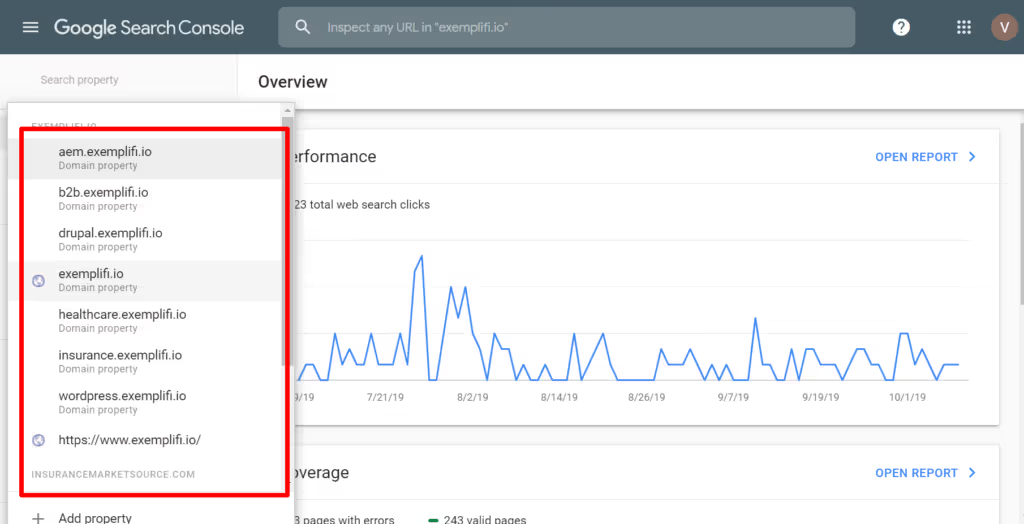
Make sure to configure your Tag Management properly.
Use a tool such as IP2Locale to auto-detect the user and take them to the relevant multilingual site.
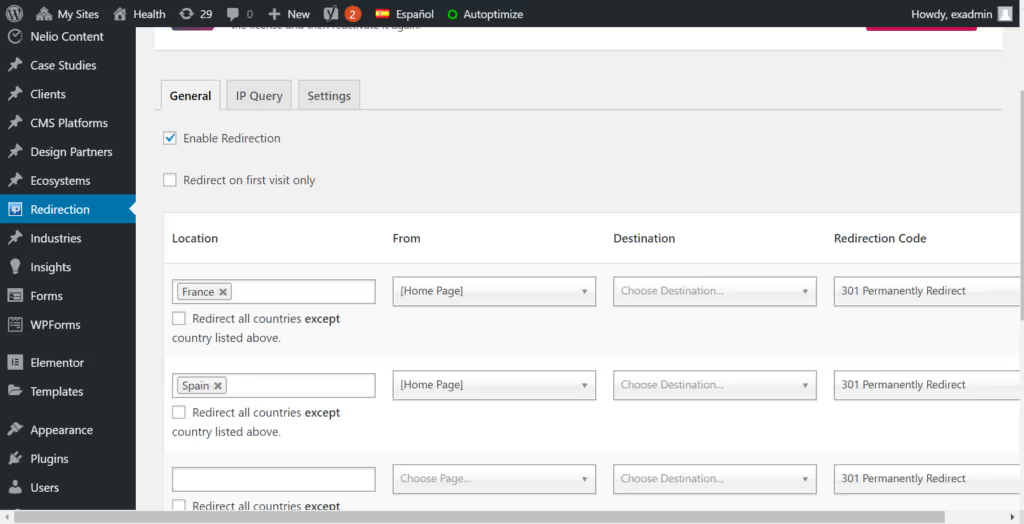
Finally, carefully analyze your SEO to ensure that the title + meta + slugs are translated properly and optimized for the language.
