lemlist x GPT-3: Automatically categorize your email replies
Getting replies from your prospect is a good sign, but manually reviewing each reply takes time and can lead to human error.
A quick solution is to automate your email categorization and save hours for other tasks that can increase your revenue.
AI-based models, such as GPT-3, can help you avoid all the manual effort and give you even more accurate results. You can integrate it into your lemlist sales engagement app via n8n and make automation platforms.
In this article, you’ll get a step-by-step process on how to integrate GPT-3 into lemlist to automate:
- Slack alerts when a lead is interested
- the task creation when a lead is OOO
- unsubscription of leads upon request
… which will help you boost your outreach efficiency. 😎
Step #1: Go to the OpenAI account to get your API key
→ If you already don’t have an OpenAI account, go to openai.com to sign up
→ Once you have an account, it’s time to get your API key:
- log in to openai.com and click on API
- click on API Keys (lock symbol on the menu on the left)
- create a new secret key
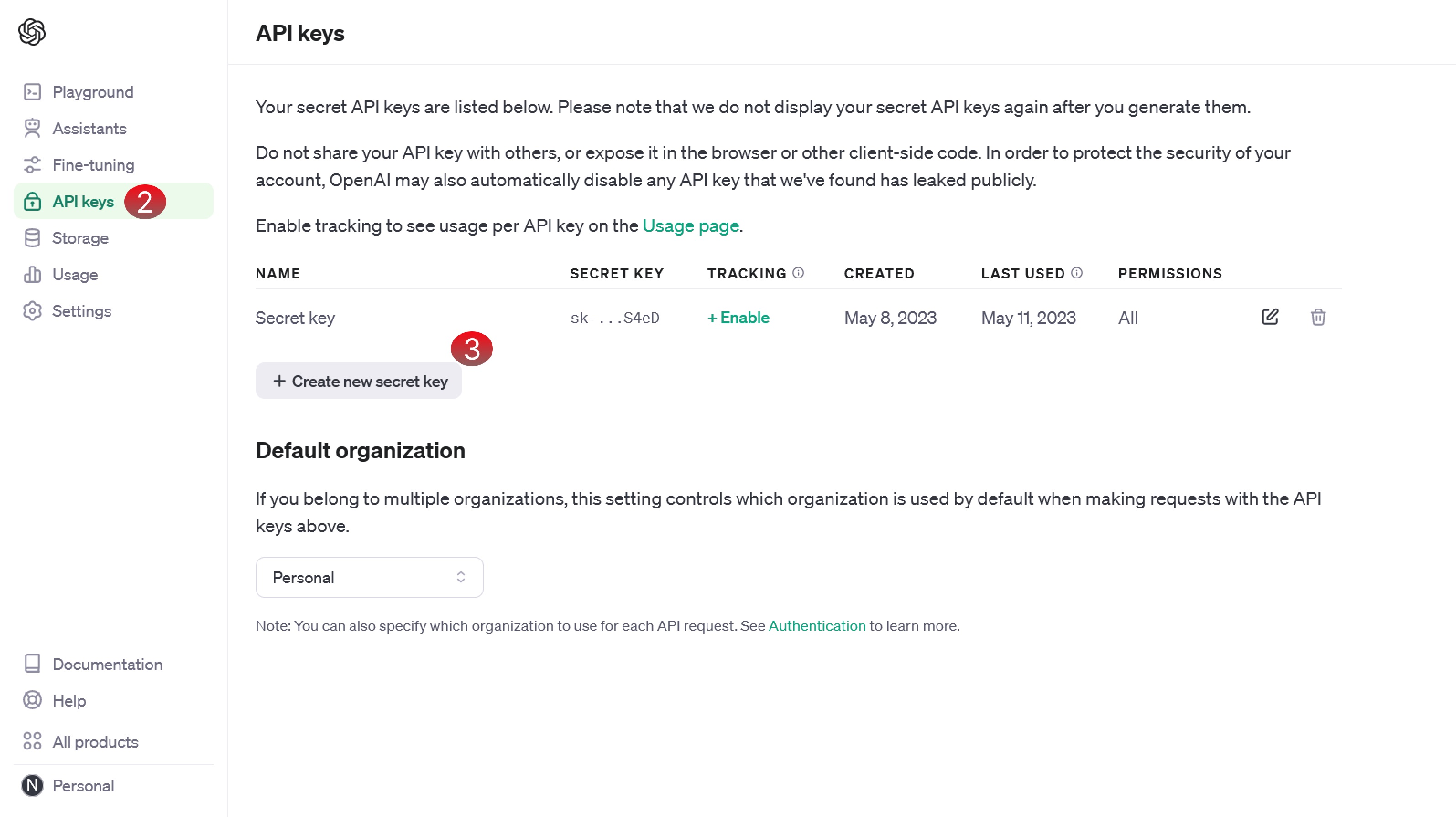
Step #2: Go to the lemlist account to get your API key
- If you already don’t have a lemlist account, go to lemlist.com and sign up for a free trial
- In the lemlist app, click on the Team settings drop-down menu
- Go to Integrations
- Under the API section, click on Generate new key button (if you already don’t have the API key)
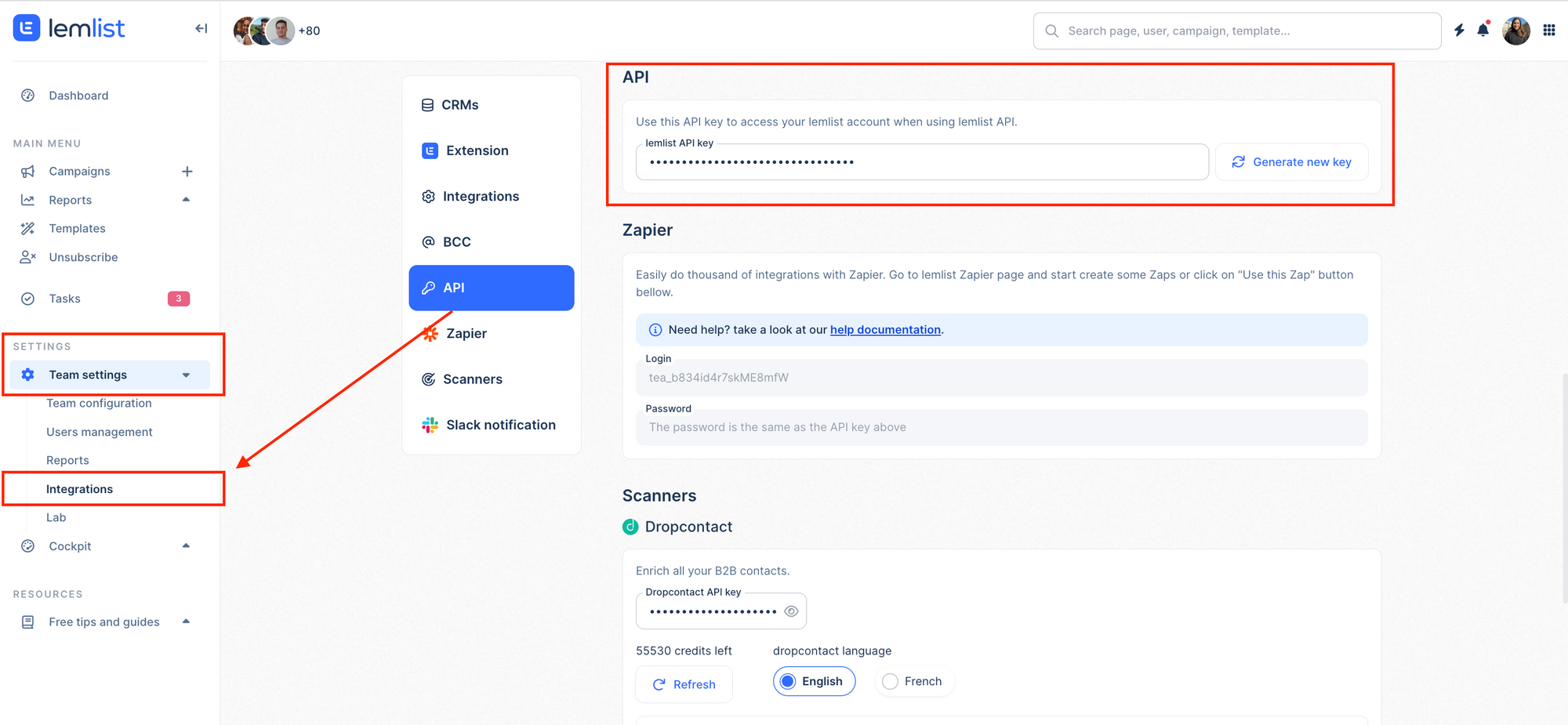
Step 3#: Create n8n or make account
You can use one of these two no-code workflow automation platforms to continue your integration process:
→ Option 1: if you already don’t have an n8n account, start a 30-day free trial at n8n.cloud
→ Option 2: if you already don’t have a make account, you can start your free trial at make.com
Step 4#: Create your sales automation workflow
Option 1: Create the automation workflow in n8n
- Log into your n8n account and choose to create a blank workflow
- Go to this link and click on “copy the workflow”:
- Paste the new workflow in your blank workflow
Now, your workflow should look like this:
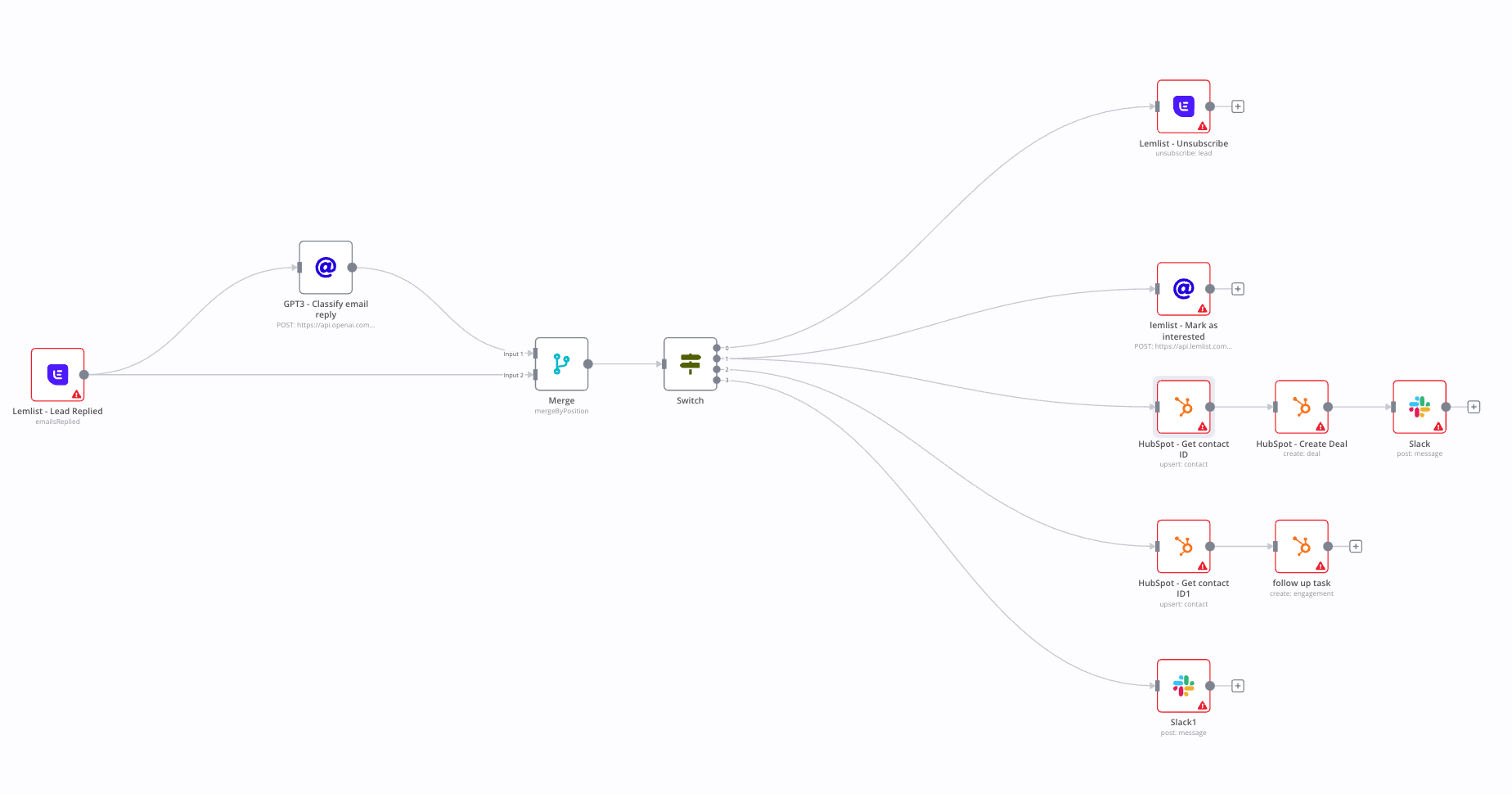
4. For each node, you’ll have to set up your credentials
For GPT-3 node:
→ Choose Header authentication
→ Name = Authorization
→ Value = Bearer YOUR_API_KEY
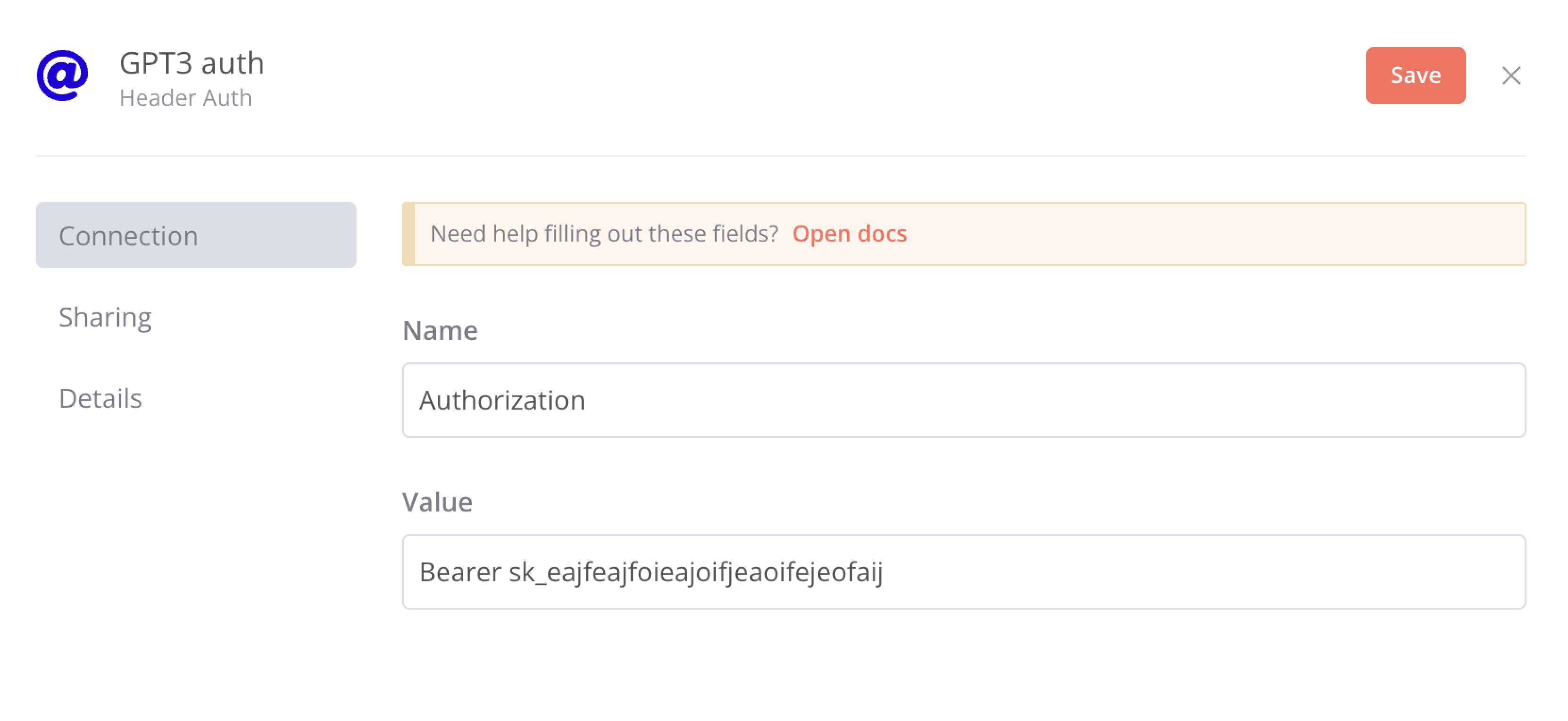
Set up lemlist Auth:
→ create a new credential
→ paste your API Key

P.S. you can reuse the same authentication process for all lemlist nodes except “lemlist - Mark as interested”. For this one, choose “Predefined Credential Type” → Lemlist API → The same credential you created.
5. When all nodes are set up, you can activate your workflow
If you want to add data to your HubSpot CRM automatically, you do it through n8n:
- In the Hubspot app, go to Settings
- Under Integration, choose to create a private app
- Allow the following scopes:
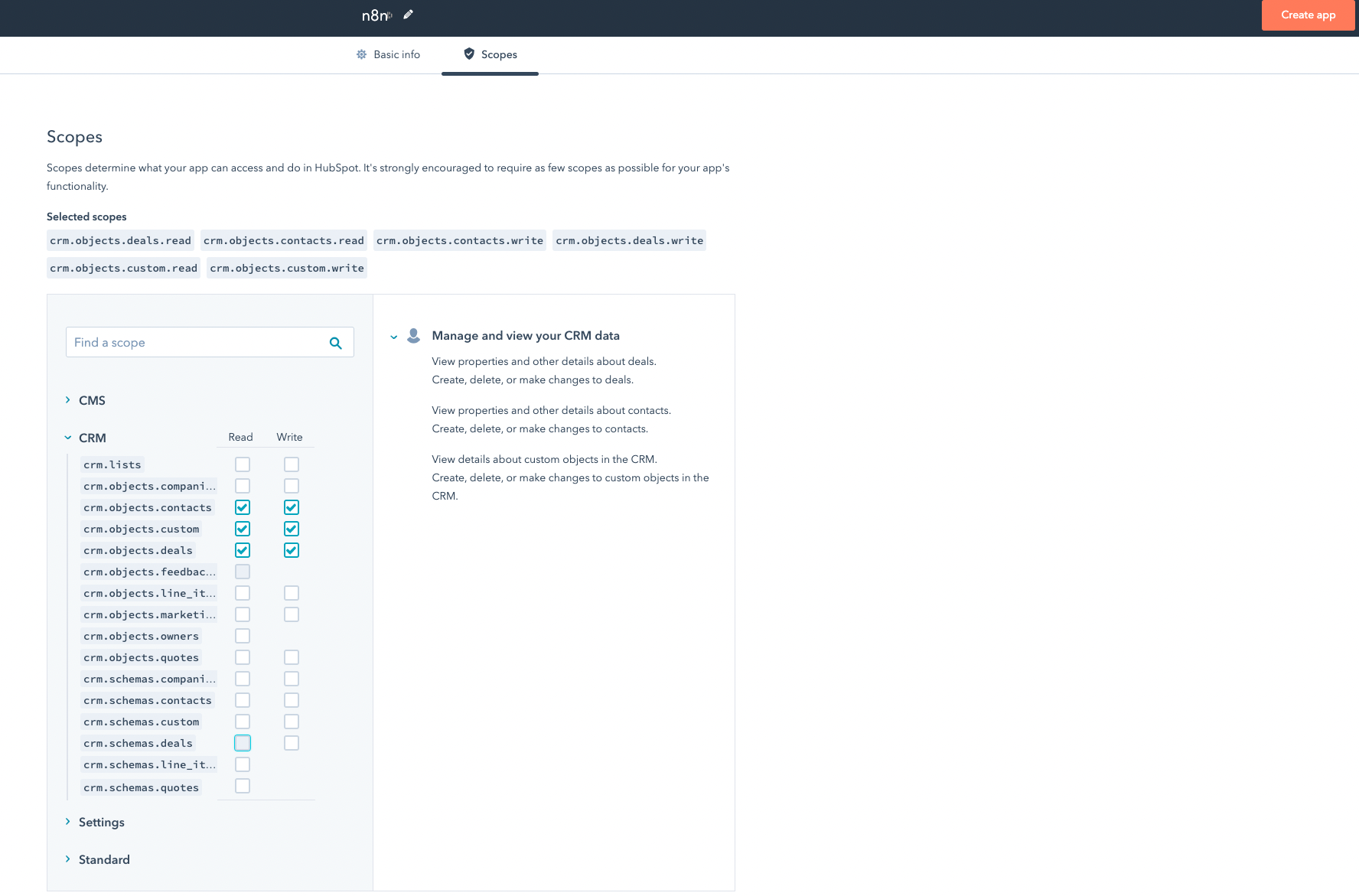
4. After creating the app, copy the token
5. Choose an APP Token for Authentication
6. Create a new credential and paste your token

You can reuse the same authentication process for all Hubspot nodes.
Option 2: Create the automation workflow in make
- Download the blueprint JSON here
- Log in to make app and click on Scenarios to create a new scenario
- Choose “Import Blueprint”
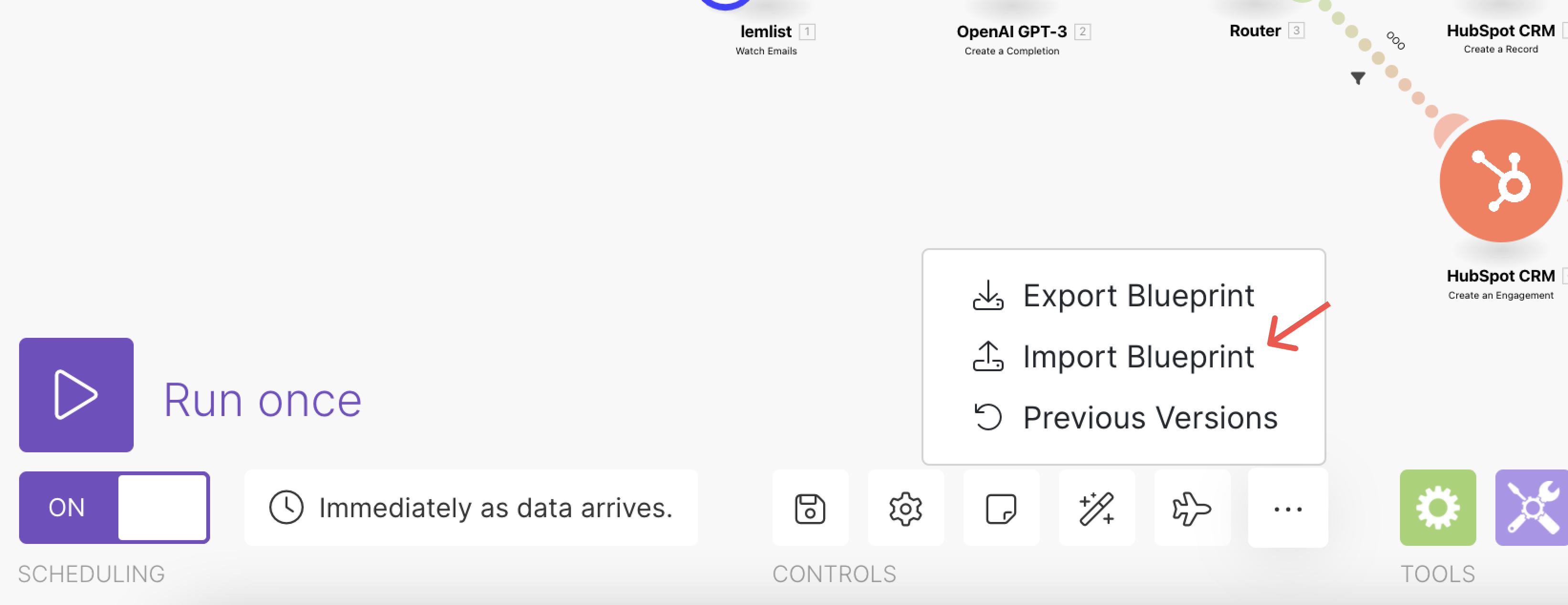
4. For each module, you'll have to authenticate yourself
- lemlist → add your API key
- Hubspot → Use 0Auth
- OpenAI → add your API key
5. Save your module and activate it.
P.S. You can create the same integration with Slack, Pipedrive, Salesforce, and many other apps. Here are all the options that can help boost your outreach efficiency.
Final thoughts
Keeping your outreach replies organized is important to improve efficiency, ensure consistency, and better track your campaign progress.
GPT-3 x lemlist integration can help you reduce the time and effort required to categorize replies manually and give more accurate and consistent results.
If you want to grow your business with more advice like this, join the lemlist family, where 11k+ successful people share free outreach tips daily. 🚀
